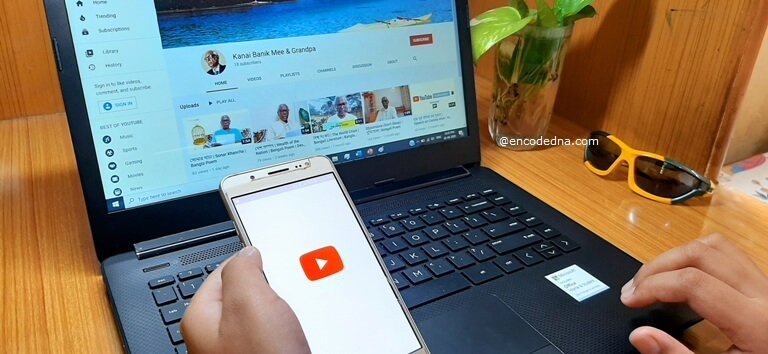
Your YouTube subscribers give you a sense accomplishment. It says that people are interested in your videos and they are looking forward to see more videos in the future.
So, here are the steps that you need to follow to see how many people have subscribed to your channel recently and who are these people.
Note: This is for desktop (or browser) version of YouTube.
1) First, SIGN IN to your YouTube Channel. You should have a Gmail account. I am sure you have it, since you have already created a channel.
2) Once you have signed in, you will see your Profile Photo at the right-top corner of the page (or the screen). Click on the profile photo.
How to Embed or Add your Favorite YouTube Video in HTML Without iFrame
3) Clicking the profile photo will drop down a list where you will see the Your Channel option. Click this option.

4) Below the channel’s username, you will see the subscriber count.

5) At the right side of the username, you will see two blue buttons, Customize Channel and YouTube Studio. Click the YouTube Studio button.
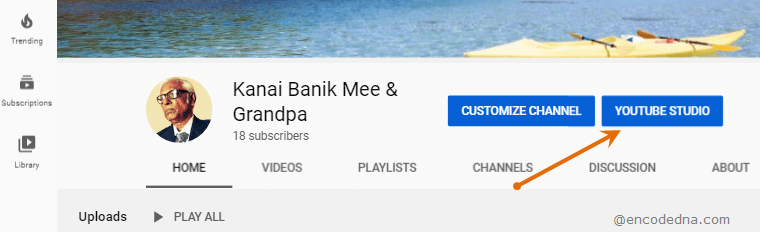
Note: You can also locate the YouTube Studio option when you click on your Profile Photo at the right-top corner of the screen (See the 2nd image at 3rd point).
6) Inside the dashboard, look for the card named Recent subscribers. You might have to scroll down the page and it should be at bottom-right side. Click the SEE ALL link for more information. It will popup the Subscribers window, which shows a list of 100 recent subscribers, who subscribed your channel in the Last 90 days.
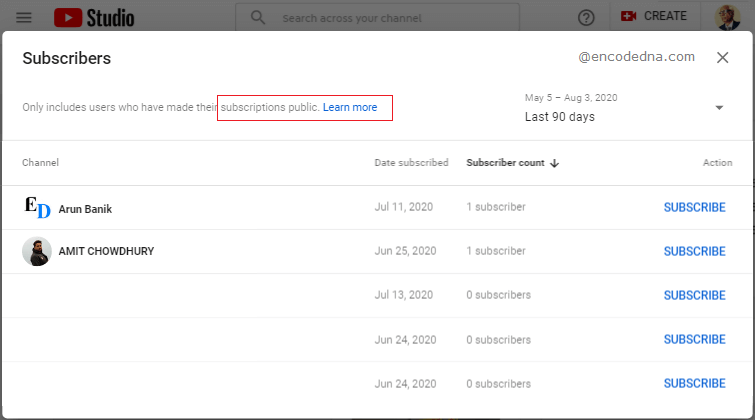
I have removed few subscriber profile photos from the above image.
Note: It only shows a list of subscribers who have chosen to have their profile remain public.
Well, that's it. Now, don't break your head thinking who subscribed and who didn't. Create and share beautiful and useful videos and you will see a dramatic rise in your YouTube Channel subscribers. All the best and thanks for reading. 🙂
