Last updated: 19th November 2024
In this article, I am going to show you how to create a simple web service using Web API to create a simple AutoComplete textbox feature using a jQuery AutoComplete plug-in.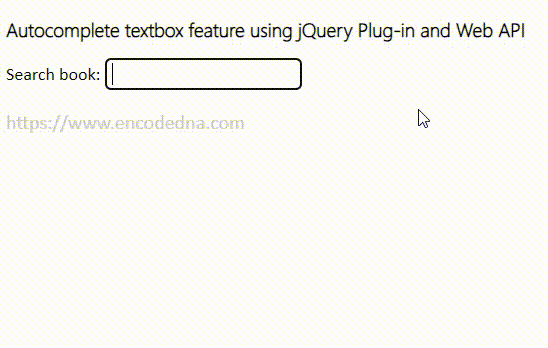
The Asp.Net Web API framework uses pure http methods for building services for a wide range of clients or applications, which run either on browsers (any modern browser) or use small devices such as a mobile phone. Asp.Net Web API is simple and flexible.
Let’s create a simple web service for our AutoComplete textbox.
Create an SQL Server table
The API will extract data from an SQL Server table called the Books. Yes, I am fond of books and I already have a books table created for examples such as this. Here you can find the table.
Create Asp.Net Web API
Start Visual Studio and select "New Project" from the "File" menu. In the "New Project" window, under Installed Templates expand "Visual C#" and click Web. Choose "Visual Basic' if your preferred language is VB.
➡️ The example code here is in VB and C#.
Then choose the project called Asp.Net MVC 4 Web Application from the list of projects. Name the project as BooksApp and click OK.
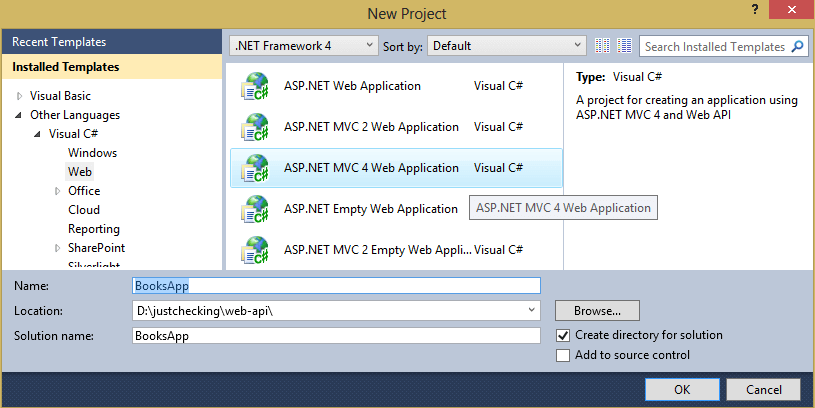
The Studio will now open the "New ASP.NET MVC 4 Project" window, and it would ask you to select a template from a list of Project Template. Click Web API template and press the OK button.
Add a "Model" to the Application
The "Model" represents the data in the Web API. In the Solution Explorer, find a folder named Models. Right click the folder, choose "Add" and select the "Class" option. Name the class as Books.cs. (Book.vb for Visual Basic)
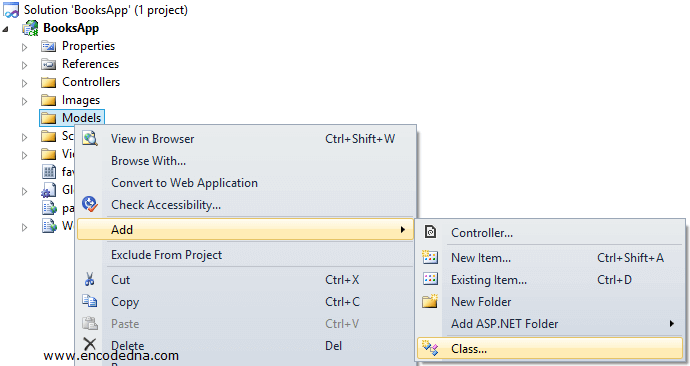
Inside the class, add the below code.
using System;
using System.Collections.Generic;
using System.Linq;
using System.Web;
namespace BooksApp.Models
{
public class Books
{
public int BookId { get; set; }
public string BookName { get; set; }
}
}The class has two public properties, in the form of "BookId" that holds an Integer value and next is the "BookName" that holds a string value. Both the properties will hold the data and will serve the data to its clients in the form of XML or JSON, upon request.
Imports System.Web
Namespace BooksApp.Models
Public Class Books
Public Property BookId() As Integer
Get
Return m_BookId
End Get
Set(value As Integer)
m_BookId = Value
End Set
End Property
Private m_BookId As Integer
Public Property BookName() As String
Get
Return m_BookName
End Get
Set(value As String)
m_BookName = Value
End Set
End Property
Private m_BookName As String
End Class
End NamespaceAdd a Controller to the Application
Now, here is an object, which will respond to the requests made by its clients. The Controller in this example, will return a list of values (in our case books), by accepting single of multiple values from the client. The client here is an Ajax call, which will request for list of data by sending a single input value (a single or multiple alphanumeric values).
Again, open the Solution Explorer and find the Controllers folder from the list. Right click the folder, choose Add and select the Controller… option.
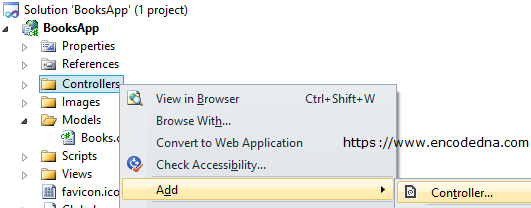
This will open the Add Controller window. Change the controller name with BooksController (you may add a name of your choice). Under the Scaffolding options, you will see a dropdown list with a list of “Templates”. Choose “Empty MVC controller” from dropdown list and click the “Add” button.
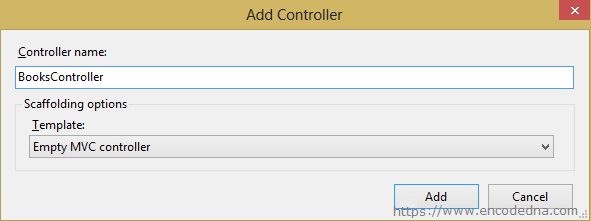
Add the below code inside the class.
using System;
using System.Collections.Generic;
using System.Linq;
using System.Net;
using System.Net.http;
using System.Web.http;
using BooksApp.Models;
using System.Data.SqlClient;
namespace BooksApp.Controllers
{
public class BooksController : ApiController
{
// LIST OBJECT WILL HOLD AND RETURN A LIST OF BOOKS.
List<Books> MyBooks = new List<Books>();
// RETURN A LIST OF BOOKS MATCHING WITH THE REQUESTED ALPHANUMERIC VALUE(S).
public IEnumerable<Books> Get(string sLookUpString)
{
GetTheBooks(sLookUpString);
return MyBooks;
}
public void GetTheBooks(string sFind)
{
string sConnString = "Data Source=DNA;Persist Security Info=False;" +
"Initial Catalog=DNA_Classified;User Id=sa;Password=;Connect Timeout=30;";
SqlConnection myConn = new SqlConnection(sConnString);
// SEARCH DATABASE TABLE MATCHING BOOKS WITH THE "LOOKUP" STRING.
SqlCommand objComm = new SqlCommand("SELECT *FROM dbo.Books " +
"WHERE BookName LIKE '%'+@LookUP+'%' ORDER BY BookName", myConn);
myConn.Open();
objComm.Parameters.AddWithValue("@LookUP", sFind);
SqlDataReader reader = objComm.ExecuteReader();
// ADD EACH BOOKNAME ALONG WITH ITS ID IN THE LIST.
while (reader.Read())
{
MyBooks.Add(new Books { BookId = (int)reader["BookID"],
BookName = reader["BookName"].ToString() });
}
myConn.Close();
}
}
}Note: You must change the values inside the connection string, with values defining your database.
string sConnString = "Data Source=DNA;Persist Security Info=False;" +
"Initial Catalog=DNA_Classified;User Id=sa;Password=;Connect Timeout=30;";Along with default namespaces, I have defined two more namespaces.
1) Namespace “using BooksApp.Models”: It would inherit the properties declared in the Models class that we have named as “Books.cs” (Books.vb for Visual Basic).
2) Namespace “using “System.Data.SqlClient”: To connect with an SQL Server table.
Option Explicit On
Imports System.Net.http
Imports System.Web.http
Imports System.Data.SqlClient
Imports BooksApp.BooksApp.Models
Namespace BooksApp
Public Class BooksController
Inherits ApiController
' LIST OBJECT WILL HOLD AND RETURN A LIST OF BOOKS.
Dim MyBooks As New List(Of Books)()
' RETURN A LIST OF BOOKS MATCHING WITH THE REQUESTED ALPHANUMERIC VALUE(S).
Public Function [Get](sLookUpString As String) As IEnumerable(Of Books)
GetTheBooks(sLookUpString)
Return MyBooks
End Function
Public Sub GetTheBooks(sFind As String)
Dim sConnString As String = "Data Source=DNA;Persist Security Info=False;" & _
"Initial Catalog=DNA_Classified;User Id=sa;Password=;Connect Timeout=30;"
Dim myConn As New SqlConnection(sConnString)
' SEARCH DATABASE TABLE MATCHING BOOKS WITH THE "LOOKUP" STRING.
Dim objComm As New SqlCommand("SELECT *FROM dbo.Books " & _
"WHERE BookName LIKE '%'+@LookUP+'%' ORDER BY BookName", myConn)
myConn.Open()
objComm.Parameters.AddWithValue("@LookUP", sFind)
Dim reader As SqlDataReader = objComm.ExecuteReader()
' ADD EACH BOOKNAME ALONG WITH ITS ID IN THE LIST.
While reader.Read()
MyBooks.Add(New Books() With { _
.BookId = CInt(reader("BookID")), _
.BookName = reader("BookName").ToString() _
})
End While
myConn.Close()
End Sub
End Class
End NamespaceMake Changes to “WebApiConfig” File
Before proceeding further, we need to make slight changes in the WebApiConfig.cs file (WebApiConfig.vb for Visual Basic). In “Solution Explorer” window, find WebApiConfig.cs under App_Start folder and double click the file to open.
The WebApiConfig file defines a default routing table that the Web API will use to determine the “actions” it will take when it receives a request. The framework will route the requests through the “routing table” defined in this file. However, we have the liberty to alter and define our own routing tables as per our requirement.
The Default Route Table
config.Routes.MapHttpRoute(
name: "DefaultApi",
routeTemplate: "api/{controller}/{id}",
defaults: new { id = RouteParameter.Optional }
);Redefined Route Table
config.Routes.MapHttpRoute(
name: "DefaultApi",
routeTemplate: "api/{controller}/{sLookUpString}",
defaults: new { sLookUpString = RouteParameter.Optional }
);I have highlighted the changes that I have made in the Route table. I have altered the parameter “{id}” with “{sLookUpString}”. If you now open the “BooksController.cs” file, you will notice that I have defined the string parameter in IEnumerable<Books> type.
public IEnumerable<Books> Get(string sLookUpString)
Well, we now have a Web API ready to serve our clients. Let’s now create the client app.
AutoComplete Textbox using jQuery and Ajax
Add an HTML file in the project and name it default.htm. In the markup section, all we need to add is a TextBox (input box) control inside the <body> tag.
<!DOCTYPE html>
<html>
<head>
<title>AutoComplete Example using Asp.Net Web API and jQuery Ajax</title>
<link href="https://ajax.googleapis.com/ajax/libs/jqueryui/1.8.1/themes/base/jquery-ui.css" rel="stylesheet" type="text/css"/>
<script src="https://ajax.googleapis.com/ajax/libs/jquery/1.4.2/jquery.min.js"></script>
<script src="https://ajax.googleapis.com/ajax/libs/jqueryui/1.8.1/jquery-ui.min.js"></script>
</head>
<body style="font-size:80%">
<div>
Type a letter: <input type="text" value="" id="myBooks" />
</div>
</body>
<script>
$(document).ready(function () {
BindControls();
});
function BindControls() {
$("#myBooks").autocomplete({
source: function (request, response) {
var val = request.term;
$.ajax({
url: "/api/books/" + val,
type: "GET",
success: function (data) {
response($.map(data, function (item) {
return { value: item.BookName }
}))
},
error: function (XMLHttpRequest, textStatus, errorThrown) {
alert(textStatus);
}
});
},
minLength: 1 // MINIMUM 1 CHARACTER TO START WITH.
});
}
</script>I have added a jQuery AutoComplete UI CDN in the <head> section. Later in the <script>, I have attached the input box with the autocomlete() method. Check the “uri” inside the “ajax()” method.
url: “/api/books/” + val
I am passing a single value as parameter (for sLookUpString) to the Web API, which then returns a list of books matching the letter. You may increase the number of values passed to the lookup string. For that, you will have to reset the value for the minLength property.
minLength: 2
