Add Text to Images Without Uploading | Free Online Photo Editor
The image remains in your computer.
It is not uploaded on a server or stored anywhere.
Add text to image and save
Use this online tool to quickly and easily add text to image and save the image. The tool supports different types of images, big or small. All your photos remain private, since the photos are never uploaded on a server or stored anywhere. This easy to use tool provides a range of free fonts that you can choose.
How to add text to image?
Follow these steps.
1) First, select an image or drag the image in the box. You can drag an image or photo from your computer or from a webpage. For example, click this page, scroll down, you will see a picture (or two). Simply drag the picture and drop it in the above box.
2) Once the image is loaded, click the Add Text button to add a text. You can add multiple texts by clicking the button mutiple times.
3) The text that is added over the image, is draggable. So, drag and place the text anywhere on the image.
The Toolbox
Note: Clicking the text will show a toolbox, which has a list of fonts that you can choose for your text(s). You can increase or decrease the size of the font with the help of a slider.
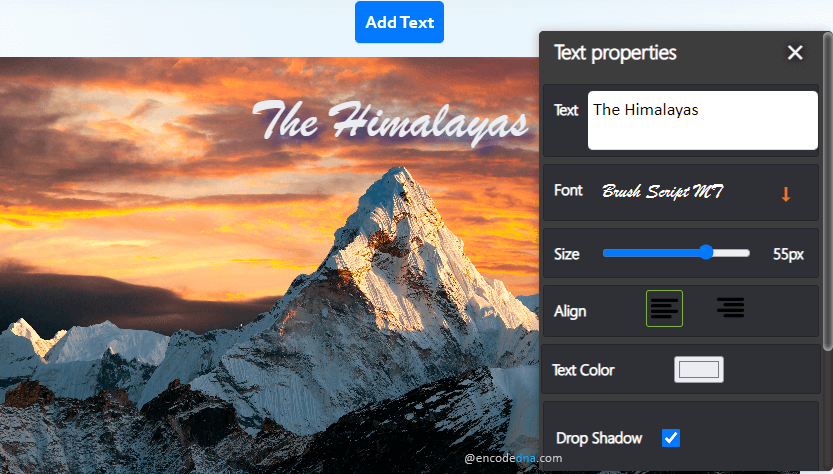
✨ Want to validate your JSON before using it in captions? Try our JSON Checker.
The toolbox also has a color palette to select a color for the text.
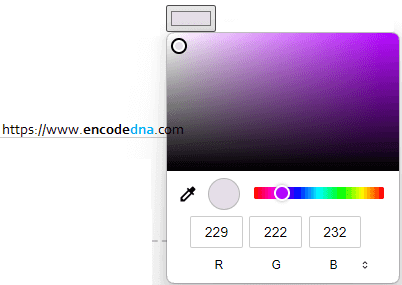
In-addition, you can add shadow effect to the text(s).
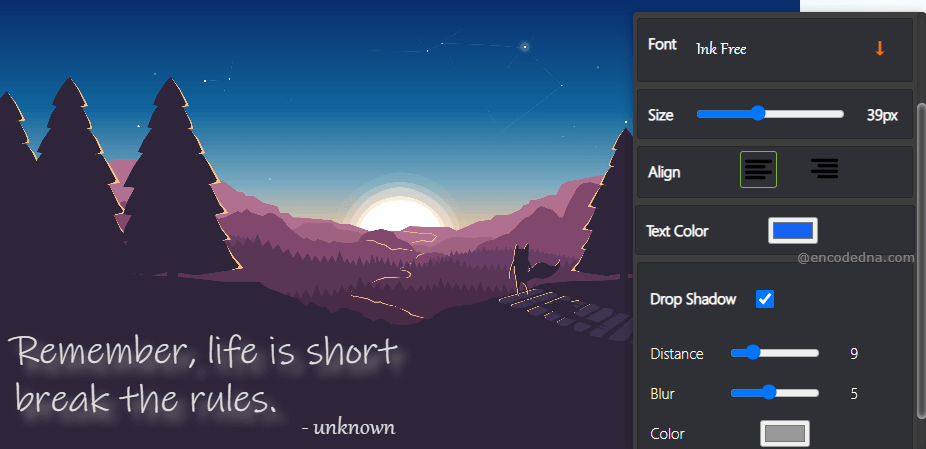
4) Finally, click "Save the Image" button.
🖼️ "Need to resize your image before adding text? Use our Bulk Image Resizer for fast optimization."
FAQ
1) Is there a limit to the image size I can upload?
No, there is no limit to the image size.
The images are not uploaded on a server or anywhere on the cloud. However, keep your image dimensions reasonable to ensure optimal performance and readability. If you encounter any issues, consider resizing your image to a manageable size before adding text.
🖼️ "If your image is too large, consider resizing it first with our Resize Multiple Images tool."
2) Can I add multiple lines of text on an image?
Yes, you can add multiple lines of text on an image. After typing the 1st line press the Enter key to write text in the next line. See the images above. The font will be the same for mulitple lines texts. If you want to use a separate font for the next line text, add an new text and select another font.
Coming soon...
• The toolbox, now has right and left align. I'll add "center" align option.
• You will be able to add a background to the text in the next version. This is on demand.
📊 "Meanwhile, explore our Graph Maker to visualize data with style."
🚀 This tool is absolutly free and no sign up is required.
