❓How to Crop an Image without Losing Quality?
The Easy Image Resizer is a 3 step free online image optimization tool, which allows you to select, crop and resize an image or picture of your choice, any time and from anywhere.
It supports various image types such as a png, jgeg or a bmp (bitmap), with different sizes.
You can crop png images for free.
After loading the image, it shows how much the image is optimized or compressed. See here.
Is this tool Responsive?
Yes it is. The responsive design of this tool makes it perfect for mobile users to quickly and smoothly crop, resize or simply convert images using any device of any size.
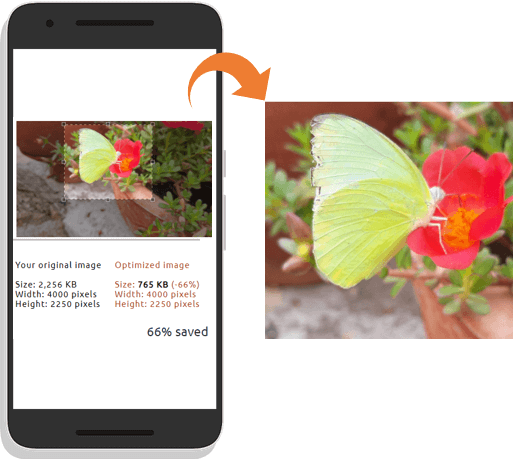
Once resized, you can either download the image on your computer, or instantly share the optimized image with your friends on social networking sites. It is one of the fastest and simplest image resizing tools available on the web today.
The 3 steps (to crop an image)...
1) Select an image: You can select or drag and drop a png, jpg (or jpeg) or a bmp image or picture from your device.
2) Crop the image: The second step allows you to crop an image or a picture in seconds. This feature is optional, however useful when you want to crop the image. You can skip cropping and go to the 3rd step.
3) Resize the image: The 3rd and last step has 2 more features.
i) You can scale down the image from its original size. For example, you can scale down an image to 75% or 50% from its original size or simply enter the values like the width and height of your choice and it will scale the image accordingly, without losing the quality (in most cases, I should be honest with this).
ii) You'll also have an option to convert image into jpg, jpeg, png or bmp. For example, you can convert a png image to a jpg etc. Or, you can keep the original format.
🚀 Distinctive features that add value and set this tool apart from the rest.
• Format Conversion: The ability to convert between different image formats (like JPEG, PNG, GIF) during the cropping process is a significant time-saver. It eliminates the need for a separate conversion tool, streamlining the workflow. This is particularly useful when you need an image in a specific format for different platforms or purposes.
• Custom Resizing: Precise control over the final dimensions of the cropped image is crucial. Instead of just cropping, being able to specify the exact width and height ensures the image fits perfectly where it's intended to be used, whether it's for a website, social media, or printing.
• Responsive Design: This is a particularly modern and important feature. If the tool helps in creating images that adapt well to different screen sizes, it's a huge advantage for web developers and anyone sharing images online. It ensures a consistent and visually appealing experience across various devices.
• Instant Sharing: The convenience of being able to quickly share the cropped and potentially resized/formatted image directly from the tool saves valuable time and effort. This could involve generating a shareable link or direct integration with social media platforms.
These features collectively make this tool a versatile and efficient option for users who need to quickly edit and share images without the need for complex software.