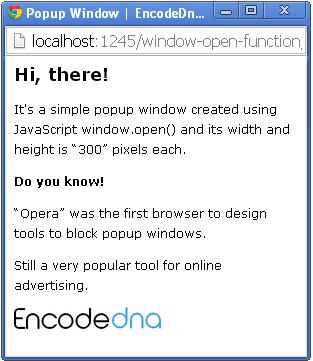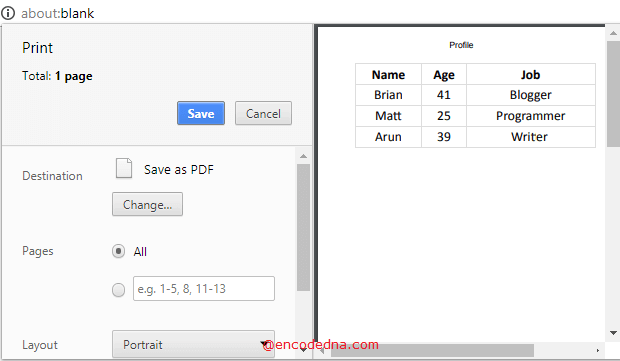
You can use JavaScript window object to accomplish this task. It is very simple. Let’s see the example.
<html>
<head>
<title>Convert Table to PDF using JavaScript</title>
<style>
table {
width: 300px;
}
table, th, td {
border: solid 1px #DDD;
border-collapse: collapse;
padding: 2px 3px;
text-align: center;
}
</style>
</head>
<body>
<div id="tab">
<table>
<tr>
<th>Name</th>
<th>Age</th>
<th>Job</th>
</tr>
<tr>
<td>Brian</td>
<td>41</td>
<td>Blogger</td>
</tr>
<tr>
<td>Matt</td>
<td>25</td>
<td>Programmer</td>
</tr>
<tr>
<td>Arun</td>
<td>39</td>
<td>Writter</td>
</tr>
</table>
</div>
<p>
<input type="button" value="Create PDF"
id="btPrint" onclick="createPDF()" />
</p>
</body>
<script>
function createPDF() {
var sTable = document.getElementById('tab').innerHTML;
var style = "<style>";
style = style + "table {width: 100%;font: 17px Calibri;}";
style = style + "table, th, td {border: solid 1px #DDD; border-collapse: collapse;";
style = style + "padding: 2px 3px;text-align: center;}";
style = style + "</style>";
// CREATE A WINDOW OBJECT.
var win = window.open('', '', 'height=700,width=700');
win.document.write('<html><head>');
win.document.write('<title>Profile</title>'); // <title> FOR PDF HEADER.
win.document.write(style); // ADD STYLE INSIDE THE HEAD TAG.
win.document.write('</head>');
win.document.write('<body>');
win.document.write(sTable); // THE TABLE CONTENTS INSIDE THE BODY TAG.
win.document.write('</body></html>');
win.document.close(); // CLOSE THE CURRENT WINDOW.
win.print(); // PRINT THE CONTENTS.
}
</script>
</html>All mordern browsers support the window object. Now, this is good. I am expecting the above methods to work flawlessly in any browser.
First, I am extracting the contents from the HTML table. I have defined the style; it’s the same as the CSS style in the markup section.
💡 Do you know: you can easily print a PDF document directly from your web page using JavaScript? Here’s the method.
Next, I am creating a window’s object. The open() method will open a new window. I am creating a HTML page in the new window and adding the style and table contents to the window. Once the page is created, I’ll close the window and print the contents of the window as it is.
Save the file as PDF. That’s it.
👉 How to open multiple Browser Windows using JavaScript "window.open()" Method