1) Sign in to your Google account.
2) Go go Google Sheets and create a new spreadsheet, or you can open an exisiting spreadsheet.
3) Assuming, I have few columns in my spreedsheet. I want to make barcodes based on values in the fourth (D) column.
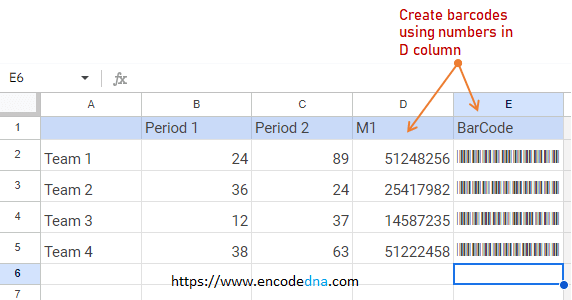
4) Write a formula to write all the numbers in the "D" column into the "E" (Barcode) column. So, it will show the numbers with asterisks (*) as suffix and prefix.
="*"&D2&"*"
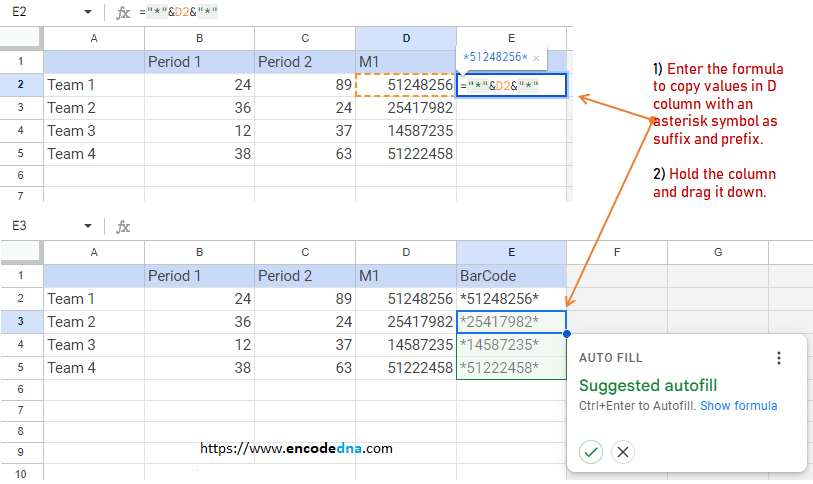
5) Next, you need to select Libre Barcode 39 Text, which you can find in the fonts library.
Select the first cell in the "barcode" column. Click the font bar and choose "More fonts". It will open the "Fonts" dialog box. Type "Libre barcode 39 text" in the "search" box. Select the font and click "OK".
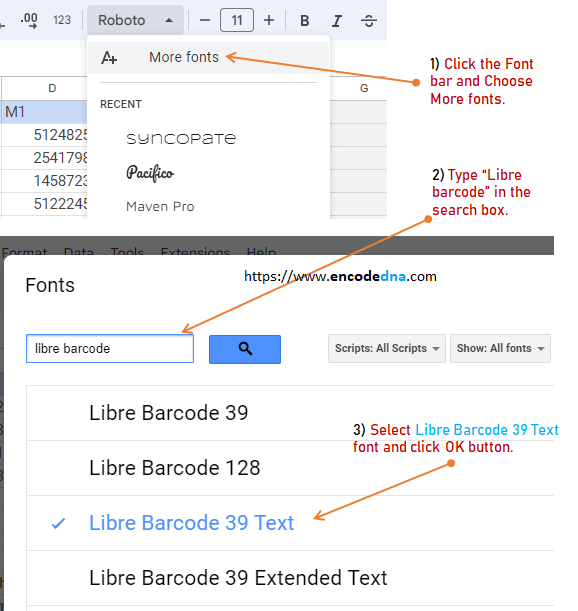
6) Finaly, drag the column down to convert all the numbers in the barcode column into barcodes.
