A PageView usually gives you an insight of number pages that your visitors visit. They may come from all across the world, and like me, you too need the data for some purpose. However, getting details about individual pages is slightly tricky. Google Analytics records all the data for us, if you have embedded the Analytics tracker code in your blog or website.
Follow these steps.
1) If you have an Analytics account, then sign in. Click the Reporting tab on the top of the page.
![]()
2) At left side of the Reporting page, you will see a list of Treeview menus. Click and expand the Behavior menu. Next, click the Site Content menu and choose All Pages.
When you choose All Pages, analytics will display all the pages (list of 10 pages at one page) and PageViews of individual pages. However, we need to narrow down our search using filters to get page views by Country.
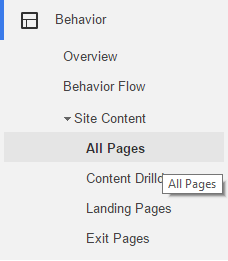
3) Just over the list, you will see many options to filter the data. Look for the Secondary dimension dropdown list. Click the list.

4) Inside Secondary dimension, you will find more Treeview menus. Find Users menu, expand it, and look for Country option and click it. Now, analytics will show you individual pages viewed by people from various countries.
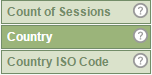
👉 Similar example: What is Landing Page in Google Analytics and how to check landing pages of users from a particular Country 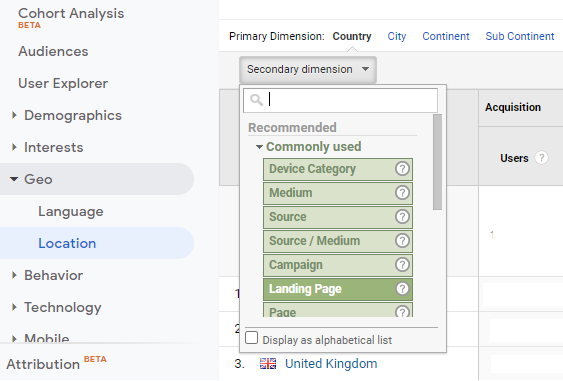
5) This is the last step. On top of the list you will see a search box preceded by a link called advanced, click it. Now, it will give you options to filter pageviews by Country (default, since you have selected country as Secondary dimension. Enter the Name of the Country and Click the Apply button. See the below image.
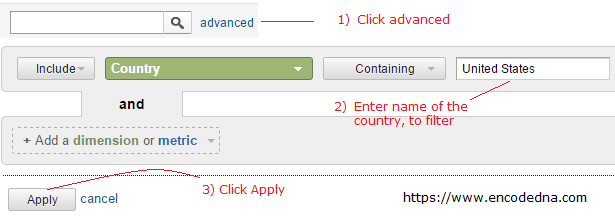
Now, you will get a clear picture of each page and the number times people from your country or the country you now wish to focus, viewed it. Take the data and analyze it, and improve your sites reach.
