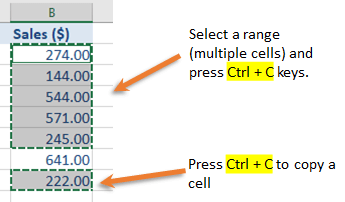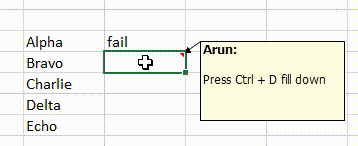We know how important Excel is and how much it has influenced us in our daily professional life, with its easy to use tools. Whether you are a beginner or a pro, Ms-Excel has touched us all in one way or the other. Here in this tutorial, I am sharing a few important Excel keyboard shortcuts that will definitely cut the time you need to prepare an important spreadsheet and improve your productivity.
What is Excel Keyboard Shortcuts
Excel has defined many keyboard shortcuts to help users to accomplish a task quickly using a combination of keyboard keys.
For example, pressing keyboard keys Ctrl + C will copy data (in a cell or a range).
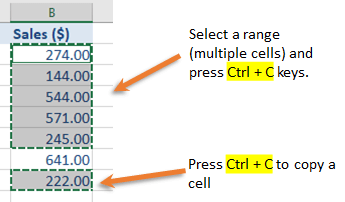
Workbook Shortcuts
| Excel Shortcut |
Description |
| Ctrl + N |
New Workbook - will open a new blank workbook |
| Ctrl + O |
Open Workbook - will open an exiting workbook |
| Ctrl + P |
It will display the Print dialog box |
| Ctrl + S |
Save a Workbook - will save the workbook (or spreadsheet) |
| Ctrl + W |
Close Workbook - will close the current (or selected) workbook |
| Ctrl + Page Up |
Move to the previous sheet |
| Ctrl + Page Down |
Move to the next sheet |
| Ctrl + F10 |
Maximises or restores the selected workbook window |
| F12 |
Save As |
| Alt + Shift + F1 or Shift + F11 |
To insert a new Sheet |
| Alt + F1 (or F11) |
To insert a new Chart |
| Alt + E, followed by L |
Will permanently delete the current Sheet |
| Alt + H |
The Home tab |
| Alt + M |
Go to the Formulas tab |
| Alt + N |
Go to the Insert tab |
| Alt + P |
Go to the "Page Layout" tab |
| Alt + M |
Go to the Formulas tab |
| Alt + A |
Go to the Data tab |
| Alt + W |
Go to the View tab |
Formatting Shortcuts
| Excel Shortcut |
Description |
| Ctrl + 1 |
Format a Cell, Chart etc. |
| Ctrl + B (or) Ctrl + 2 |
To make text Bold |
| Ctrl + I (or) Ctrl + 3 |
To make text itallic |
| Ctrl + U (or) Ctrl + 4 |
To Underline a text |
| Ctrl + 5 |
Strikethrough a text. Repeating the process will undo it. |
| Ctrl + Shift + ! |
To apply number format |
| Ctrl + Shift + % |
To apply Percentage |
| Ctrl + Shift + $ |
To apply Currency. The default currency is $ (dollar). You can choose your local curreny. Press Ctrl + 1, it will open the Format Cells dialog box. Go to the "Number" tab. In the Category list, select "Currency". From the "Symbol" dropdown list, select the symbol you want. Press OK. |
| Ctrl + C |
To copy cells |
| Ctrl + V |
To paste cells |
| Tab |
To move to the next cell |
| Shift + Tab |
To move to the previous cell |
| Delete |
It will delete the selected content |
Action Shortcuts
| Ctrl + F |
It will open "Find and Replace" dialog box where you can choose the Find option to look for a text in the current sheet. |
| Ctrl + H |
It will open "Find and Replace" dialog box. |
| Ctrl + Q |
To display "Quick Analysis" options for the selected cells. |
| Ctrl + Y |
Redo some action that you have undone. You can also use F4 to redo. |
| Ctrl + Z |
Undo last action |
| F4 |
Same a Redo. It will repeat the last action. |
Fill Shortcuts
| Ctrl + D |
To fill the current or selected cell with data from the cell above.
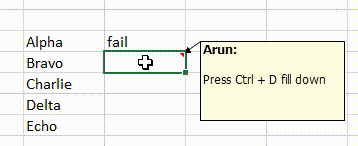
|
| Ctrl + R |
To fill the current or selected cell with data from active cells to the right. |
| Alt + H + H |
This will open the "Fill Color" or "Theme Colors" dialog box where you can choose a color to fill the cell (background color). |
Borders Shortcuts
| Alt + H, followed by B |
It will open a dialog box with a list of Borders. |
| Ctrl + Shift + & |
To add an outline border to the selected cell(s) |
| Ctrl + Shift + _ |
To remove the outline border from the selected cell(s) |
Insert (or Add) Shortcuts
| Ctrl + ; |
To add (insert) the current Date in a Cell |
| Ctrl + Shift + : |
To add (insert) the current Time in a Cell |
| Ctrl + K |
To add (insert) a Hyperlink in a cell |
| Ctrl + T |
To add (insert) a Table |
| Shift + F2 |
To insert a Comment |
| Alt + Enter |
To insert a Line Break.
To insert a line break in a cell, set focus on the cell and then press F2. |
| Alt + = |
Pressing Alt and = (equal to) simultaneously will add SUM() function to the selected cells. |
Column and Row Shortcuts
| Ctrl + A |
Select all |
| Ctrl + 0 (control + zero) |
To hide a selected column |
| Ctrl + Shift + 0 |
To unhide a selected column |
| Ctrl + Space |
Select an entire Column |
| Shift + Space |
Select an entire Row |
| Shift + Arrow |
Extent one cell |
| Ctrl + Shift + End |
Extent to the Last "used" cell |
| Alt + Shift + Right Arrow |
To group Rows and Columns |
| Alt + Shift + Left Arrow |
To ungroup Rows and Columns |
| Shift + Space followed by Ctrl + - |
To delete a row |
| Alt + H + D + C |
Press these keys simultaneously to delete a column |
← PreviousNext →