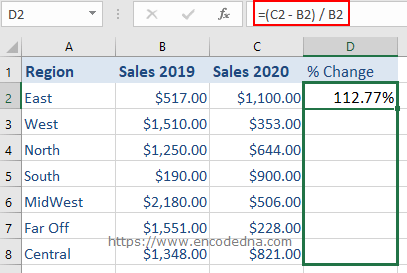
Syntax
(New Value – Old Value) / Old Value
See the image above. It show sales data for two years collected from different regions, followed by the % Change.
The Formula
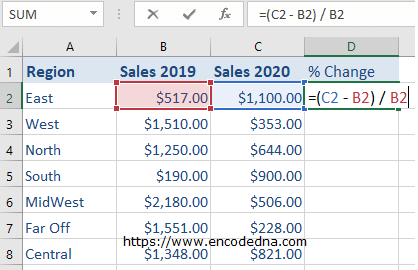
The formula to calculate percent change is
(New Value – Old Value) / Old Value.
Remember, it uses "BODMAS" therefore, it first calculates the values inside the braces and then divides the result with the old value.
To apply this formula,
• Select cell D2
• Insert the formula by typing =(C2 – B2) / B2
• Press the Enter key
Format Cell to Percentage
Once you have created the formula, it will show the value in $ dollar (or General format) or whichever currency you choose. For example, considering the above data, ($1,100 - $517.00) / $517.00 would result in $1.13. This is default behavior; I mean that’s how Excel will calculate, since the 2nd and 3rd columns is of type "Currency $".
You’ll have to format the cells by changing the default (which is Currency) to Percentage. See the image.
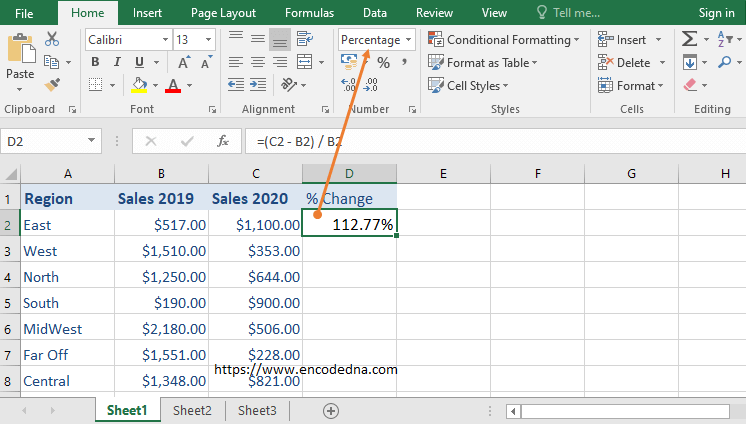
👉 Another useful formula: Formula to Calculate Sales Percentage (%) in Excel. 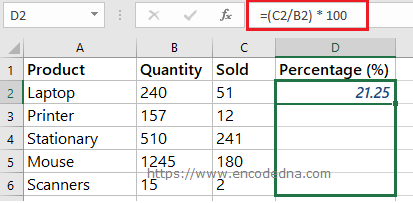
Apply Formula to other Cells
Finally, set focus on cell D2, hover the mouse over the cell, you’ll see a little + sign, hold it and drag it down. It will write the formula in every row in D column.
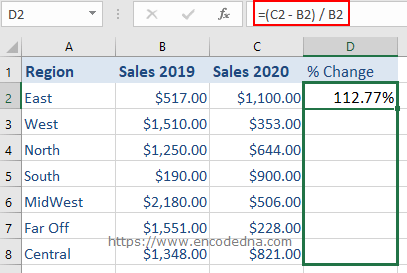
It will the % automatically when you format the cells to Percentage. Simple isn’t is.
You can apply the same formula if the data is in "between the rows". You’ll just have to mention the cells, that you want to calculate in the formula.
