A text or a string within parentheses may look like this.
Arun (Programmer), 42
Now, I want to extract the value or the text within the round brackets (parentheses).
To do this, I am going to use a custom regular expression function. Its a piece of code (a macro) that I wrote to use RegEx in Excel.
Note: Microsoft has recently announced new REGEX functions in Excel. It is still a Beta version and is available only for some Microsoft insiders (Microsoft Community) . The functions will soon be available in Office 365.
So, let's create the RegEx function.
Add RegEx Reference in VBA
To use regex in VBA, you will have to add a reference of Regular Expression in your VBA editor.
➡️ You can also create regex using CreateObject() method.
Open Excel and save the file in ".xlsm" format. Its a macro enabled Excel file.
• In the editor, select Tools from the top menu and choose References.
• Find Microsoft VBScript Regular Expressions 5.5 library, select it (or check it) and press OK.
The Custom RegEx function (Macro)
Open VBA editor and create a "Module". Copy the below code in the Module.
Option Explicit Public Function RegExMatch(oRange As Range, sPattern As String) As Variant On Error GoTo e1 Dim rE As RegExp Set rE = New RegExp Dim myMatches As MatchCollection Dim myMatch As Match With rE .IgnoreCase = True .Global = True .Pattern = sPattern ' Assign the pattern. End With Dim rng As Variant Dim str As String For Each rng In oRange Set myMatches = rE.Execute(rng.Value) ' Execute the string For Each myMatch In myMatches If Trim(str) = "" Then str = myMatch.Value Else str = str + ", " + myMatch.Value End If Next Next rng // return the result. RegExMatch = str e1: Debug.Print Err.Description End Function
You are now ready to use the RegExMatch() function in your Excel worksheet. Since its a Public function, it can be accessed from a worksheet like other Excel functions.
The function takes two parameters or arguments.
1) oRange - A range of data. The data that you provide can be multiple cells. It is required.
2) sPattern - A pattern or the regular expression to match. Its string value. Therefore, the pattern must be within double quotes. It is required.
Extract text within parentheses in Excel
You can use the "RegExMatch()" function like a formula. For example,
=RegExMatch(A2, "\(([^)]+)\)")
and, drag it down to other rows.
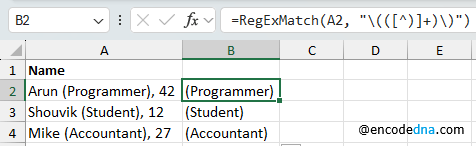
The first argument is the column (it can a text). The second argument is the "RegEx" (or the regular expression) to filter out the texts within the brackets.
As you can see (in the above image), we have extracted the text within the round brackets. However, the texts are still within the parentheses. Let's remove the "parentheses".
Remove Parentheses from Text
There's a simple formula to remove parentheses from a text. You can SUBSTITUTE() function to remove the parentheses.
=SUBSTITUTE(SUBSTITUTE(RegExMatch(A2, "\(([^)]+)\)"),"(",""),")","")
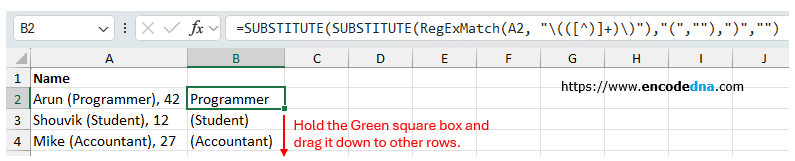
Extract text from Parentheses within a Range
You can use the RegExMatch() function to extract texts from Parentheses within a Range. For example,
=RegExMatch(A2:A4, "\(([^)]+)\)")The result will be displayed in a single column.
