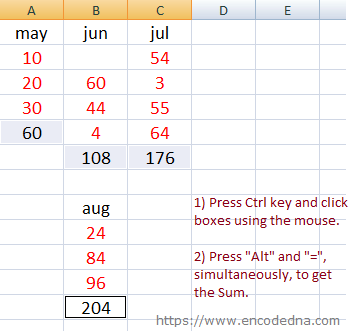A Scenario
Here’s a simple scenario. I have an Excel worksheet with multiple figures for various Months, scattered all over the sheet. I wish to see the sum of all the figures or values below each month with the press of few buttons, without manually writing the =SUM() function below the figures. See the image below.
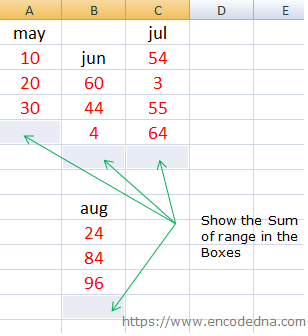
The arrows in the image shows where I want to show the sum of the figures.
How do I do it?
We will first multi-select the boxes below each month’s figures.
1) To multi-select boxes, hold the Ctrl key and click each box (where you wish to show the sum) using the mouse. (Ctrl + Click)
2) Once you have selected the boxes, leave the Ctrl key the press Alt and = keys simultaneously. (Alt =)
Similar example: How to Find Duplicates in Excel using Conditional Formating
The Alt= key combination will automatically add the =sum() function below each months figures, along with a range. For example, for the first column in the above example, the range would be =SUM(A2:A4).
Output