page 2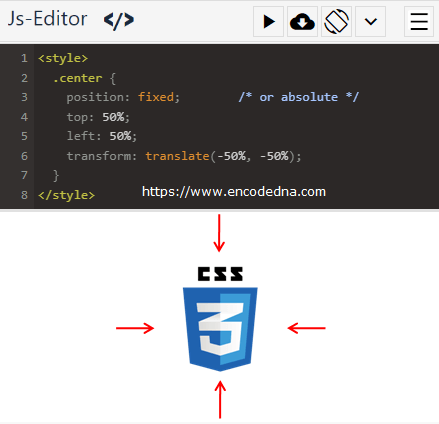
Method 1
<!DOCTYPE html>
<html>
<head>
<style>
.center {
display: block;
border: none;
margin-left: auto;
margin-right: auto;
/* or simply use
margin: 0 auto; */
}
</style>
</head>
<body>
<img class="center" src='https://www.encodedna.com/images/theme/css.png'>
</body>
</html>The margin property creates space around an element. To center the image, from left and right or horizontally, I have set the margin-left and margin-right as auto. Or, you can simply use margin: 0 auto;. Both are same.
👉 You may also like this... How to rotate an Image using pure CSS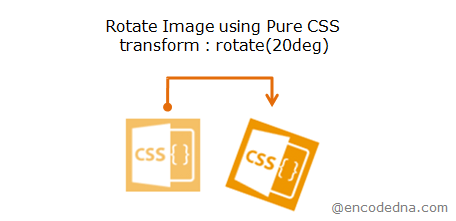
What does “auto” do in margin: 0 auto (or margin-left and margin-right)
The value auto automatically sets the left and right margin of an element at the center of a container. However, I am not using an element as a container. The image is display at the center of the page (the <body>).
Method 2
Unlike the previous (or the above) example, here I am going place the image exactly at the center of the screen. That is, centering horizontally and vertically.
<!DOCTYPE html>
<html>
<head>
<style>
.center {
display: block;
border: none;
position: fixed; /* or absolute */
top: 50%;
left: 50%;
transform: translate(-50%, -50%);
}
</style>
</head>
<body>
<img class="center" src='https://www.encodedna.com/images/theme/css.png'>
</body>
</html>Not just image element, in-fact the above style (or method) can be used to center any element. See this example.
