"Copilot" (the AI assistant from Microsoft) allows users to create unlimited images instantly, free of cost. Since the images are created instantly, its "copyright" free.
It is powered by DALL-E 3, an advanced "text-to-image" generative model. In simple words, its an AI art generator.
Create AI images using Bing AI
Note: I want you know that you need a "Microsoft account" to start generating images. If you haven't created yet, create one now.
Follow these steps to create images.
1) Open a browser. Microsoft Edge will be nice. In the address bar, type "Bing". Its a search engine.
2) Type bing image creator in the search bar and click the 1st result.
Or, you can go to this page directly.

Once you have opened the page, it greets you with some amazing AI generated images.
All you need now are words, to describe what you want to create.
Note: If you have a "Microsoft Account", sign-in to your account. It will not generate the images until you sign-in.
3) You will see a box (an input box). Type in some text to properly describing what you want to create. For example, just type... show a boy with a puppy in a park and press the "Create" button. It takes few seconds to generate a picture based on the text you typed. I got these pictures.
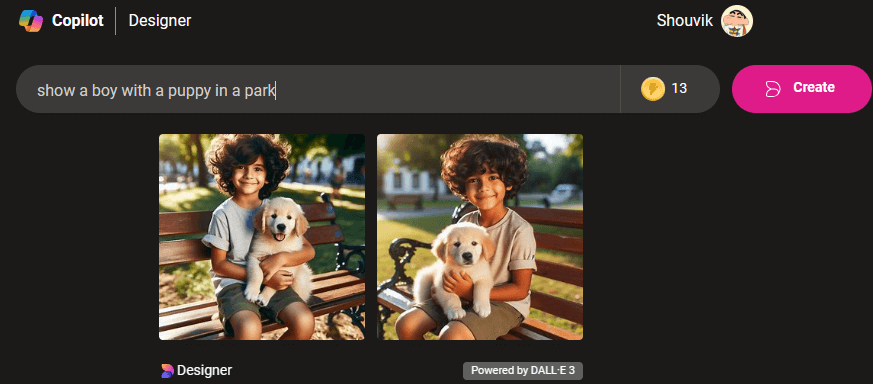
Pretty amazing, right?
It also shows a list of previously generated images (if any), at the right side of the screen.
Just be clear while describing your imagination, and the results will surprise you.
Talking about surprises, it has another cool feature. Next to the "Create" button, there's a Surprise Me button. Click the button and it will type a sentence (few words) on its own. Now, click the "Create" button. You will see 3D images generated by the AI itself.
Limitation
Keep an eye of points icon next to the prompt box (before the "Create" button). Its called boosts. It shows how many points you have. More the boosts (points), the more quickly it will generate the images. Its an indicator. So, if you have 0 points left or have exhausted all the boost, then the AI will take much longer time to create the images that you have prompt for.
There's a way to redeem the points again by trading Microsoft rewards. I guess, you have to "accumulate" Microsoft reward points using Bing. Honestly, I haven't tried it yet.
As of now, the boots are free of cost. So, don't worry even if its slow, use it, use your imagination to get some great art work.
Describe an image that doesn't exist
This is my favorite.
You can test the power of AI by asking it to create an image of something that does not exist, or something you have not come across yet.
I don't know what it could be. I thought about it for a while and then came up with this prompt:
me climbing mount everest with a hockey stick and make it look realistic
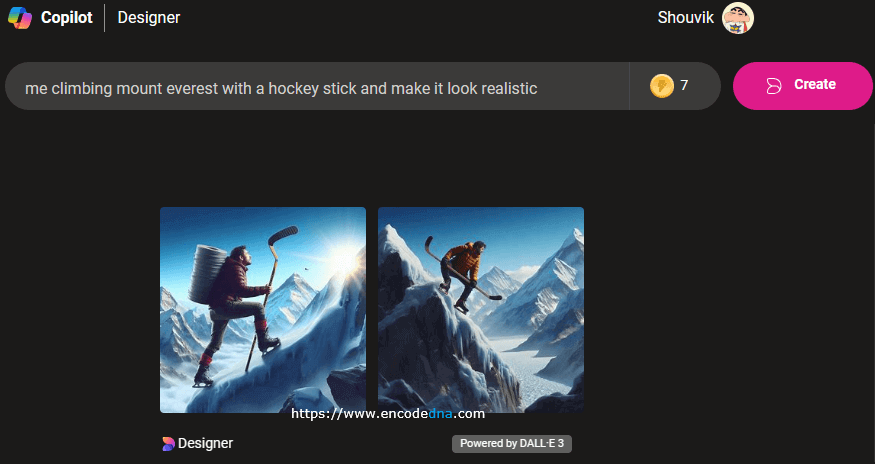
My immediate reaction... WOW
Ok. I made a mistake. Did you notice the mistake? May be not. I play field hockey, which is very different from ice hockey. The image that it created shows a man (or me) climbing Mount Everest (the most treacherous mountain) holding a "ice hockey stick".
Whatever! The images that it created is absolutely amazing. No water marking and no signatures. Its for me only. So, I have saved it.
You can save the images by downloading it or share it with every one on social media.
Image Resolution
There's another important thing I want you to know. The images that it generated are of 1024px x 1024px resolution. Its in "jpg" format for obvious reason.
Well, its not over yet. You can customize the image that it generated.
Click an image. It will open the open in full screen, showing details about the image. At the right side of the screen, you will see the Customize option.
