Now let us say, I have two date columns. I wish to set an "alarm" (blink the cells) if the second date is "20" days from the "first" date.
See the below image 👇. Dates in the 1st and 4th rows are 20 days apart. Therefore, the second column cells will flash or blink every 1 second.
Note: I have mentioned the number of days (that is 20) in the forth column, with the heading Days to Calculate. You can set your number of days.
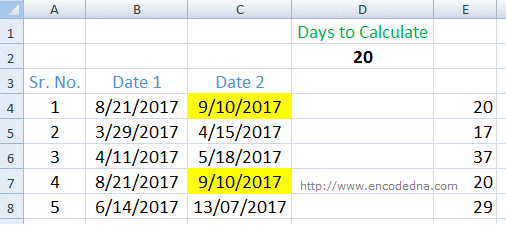
To make this trick work I'll use VBA’s Application.OnTime method, which allows me to set a timer that will call a procedure recursively.
Application.OnTime (EarliestTime, Procedure, LatestTime, Schedule)
Press Alt+F11 keys to open VBA. From the VBA Projects Explorer choose ThisWorkBook. I want my Macro (the program) to compare the two dates immediately when the Excel file opens.
Private Sub Workbook_Open()
alarm ' CALL FUNCTION WHEN FILE OPENS.
End SubThe Module
The real methods are in the Module section.
Note: See how I have a used isDate() function in the macro to check if the value in a cell is a date.
🚀 Do you know you can use a simple formula equivalent to isDate() function in Excel to check if value in a cell is a Date? Check this out.
Option Explicit Dim dPeriod As Double ' BLINK EVERY SECOND. Dim arCellsToBlink() ' ARRAY TO HOLD DATE VALUES. Dim iCounter As Integer ' JUST A COUNTER. Dim iRows As Integer Sub alarm() Dim iNoOfDays As Integer Dim iDaysToCompare As Integer iDaysToCompare = Range("Sheet1!D2") ' NO. OF DAYS TO COMPARE. iRows = ActiveSheet.UsedRange.Rows.Count ' GET THE ROWS USED IN THE SHEET. ReDim arCellsToBlink(0 To iRows) ' REDIM THE ARRAY WITH THE MAX ROWS. Dim j As Integer For j = 4 To iRows If IsDate(Cells(j, 3)) Then ' Check if value in the cell is a valid date. ' GET THE NO. OF DAYS BETWEEN DATE1 AND DATE2. iNoOfDays = DateDiff("d", Cells(j, 2), Cells(j, 3)) Cells(j, 5) = iNoOfDays ' SHOW THE DAYS IN COLUMN 5 (FOR REFERENCE). ' STORE THE ROWS IN AN ARRAY. If iNoOfDays = iDaysToCompare Then arCellsToBlink(iCounter) = "Sheet1!C" & j iCounter = iCounter + 1 End If End If Next j Call FlashCell End Sub ' THE PROCEDURE THAT WILL BE CALLED (RECUSIVELY). Private Sub FlashCell() For iCounter = 0 To iRows If arCellsToBlink(iCounter) <> "" Then ' THE MATCHING ROW(S). ' BLINK BY CHANGING THE CELL FONT AND BACK COLORS. If Range(arCellsToBlink(iCounter)).Interior.Color = vbRed Then Range(arCellsToBlink(iCounter)).Interior.Color = vbYellow Range(arCellsToBlink(iCounter)).Font.Color = vbBlack Else Range(arCellsToBlink(iCounter)).Interior.Color = vbRed Range(arCellsToBlink(iCounter)).Font.ColorIndex = 2 End If End If Next iCounter dPeriod = Now + TimeSerial(0, 0, 1) ' THE OnTime METHOD. Application.OnTime dPeriod, "FlashCell", , True ' CALL PROCEDURE "FlashCell". End Sub
This method works automically when you open the Excel file. You can call the alarm method inside a button click event.
Well, that's it. 🙂
