
Typically a 32bit or 64bit version refers to the handling of information by the computers CPU or the processor in short. The version 64bit is designed to handle large amount of RAM or the Random Access Memory to work with a heavier operating system like the Windows 7.
The entire data uploading procedure using Excel works fine on the developer machine. But when the application is uploaded on the server and the entire procedure is tried again, it refuses to work and instead throws up the above error. This can be frustrating for first timers.
Against many suggestions like changing the default solution platform from “Any CPU” to “x86” etc, we suggest you do the following.
Follow these steps
• Irrespective of any latest version of IIS installed on your machine say IIS 6 or higher, just open the IIS manager from the control panel. To get into the IIS manager, first go to the Control Panel – Administrative Tools and double click the Internet Information Services (IIS) Manager.
• Once inside, look for Application Pools node on the left corner of the IIS manager.
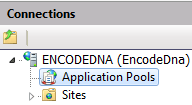
• Clicking on the node will show you a list of Application Pools on your server where you can find the DefaultAppPool which you need to right click and choose the Advanced Settings tab.
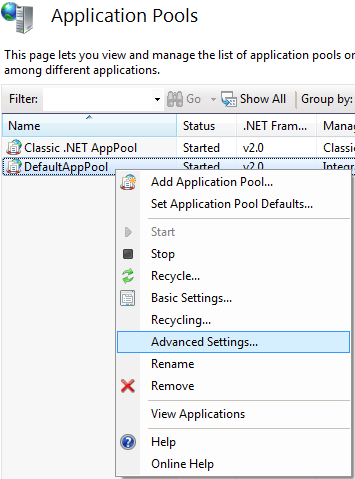
• The Advanced Settings dialog will show you a list of settings from where you need to set the Enable 32-Bit Applications as True. Click Ok.
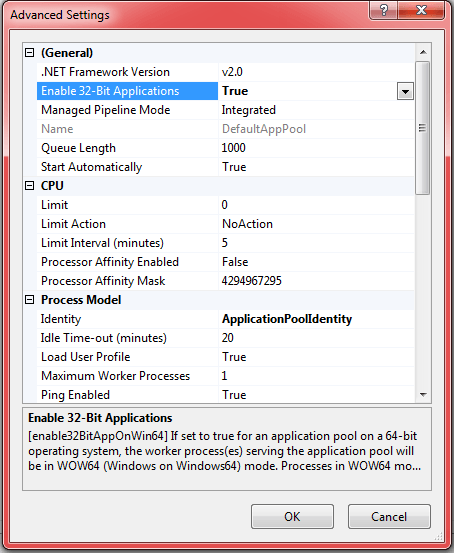
• Finally, restart the application after setting the property. To do this, right click the DefaultAppPool and perform the Stop and Start procedures one by one.
Hopefully this will solve the problem and also stop the error from popping up on your browser.
