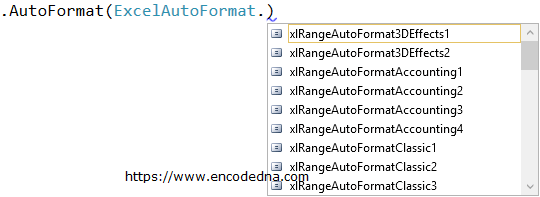Last Update: 17th Sep 2022
Data can be exported to an excel worksheet sheet in a Windows Forms Application using VB. The Interop namespace in .net provides the necessary functions. If you have worked with Ms-Excel, then you must have come across a feature called the AutoFormat. When selected, it automatically formats the entire sheet. This popular feature is also available in the .Net framework and here in this article I’ll show you how to export data to excel using AutoFormat technique in VB.To get access to the Excel AutoFormat features, we must first import these namespaces in your project.
Imports Excel = Microsoft.Office.Interop.Excel
Imports ExcelAutoFormat = Microsoft.Office.Interop.Excel.XlRangeAutoFormat
The Auto Format function in the application will automatically format the sheet immediately after the entire data is exported into the excel sheet.
Note: In this example, I am using the format option ExcelAutoFormat.xlRangeAutoFormatList3. You must try other options too.
Before you start designing the application, you need to add a COM library from the reference window. In the .Net IDE, click Project from the top menu list and select Add Reference… In the "Add Reference" window, select the COM tab and find Microsoft Excel 12.0 Object Library from the list. Select it and click OK.
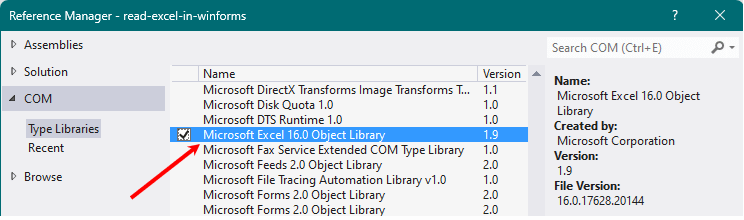
Now, you are ready to design your application.
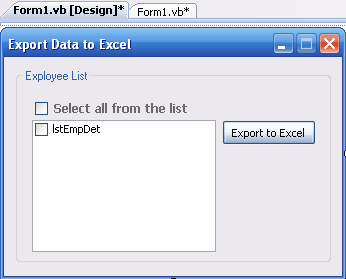
Create SQL Server Table
Create the Employee Details table in your SQL Server database. Since we'll use data from this table. You can use any other table.
Add 3 controls on the form. A CheckListBox, Button and CheckBox control.
Option Explicit On Imports System.Data.SqlClient ' For SQL Server connection and command. Imports Excel = Microsoft.Office.Interop.Excel ' Excel application. Imports ExcelAutoFormat = Microsoft.Office.Interop.Excel.XlRangeAutoFormat ' For automating the sheet. Public Class Form1 Private myConn As SqlConnection Private sqComm As SqlCommand Dim ds As New DataSet Dim SqlAdapter As System.Data.SqlClient.SqlDataAdapter Dim sSql As String = "" ' For SQL queries. Dim iRowCnt As Integer = 0 ' Its just a counter. ' FORM LOAD. Private Sub Form1_Load(ByVal sender As Object, ByVal e As System.EventArgs) Handles Me.Load If setConn() Then ' Set database connection. sSql = "SELECT EmpName FROM dbo.EmployeeDetails" ' Query the table. Try SqlAdapter = New System.Data.SqlClient.SqlDataAdapter(sSql, myConn) SqlAdapter.Fill(ds, "EmpDet") FillListbox() Catch ex As Exception MessageBox.Show(ex.Message, "Connection Error", MessageBoxButtons.OK, MessageBoxIcon.Error) Finally sSql = "" End Try End If End Sub ' FILL THE "CHECKLISTBOX" WITH EMPLOYEE NAMES. ' YOU WILL HAVE OPTIONS TO EITHER EXPORT ALL EMPLOYEES DATA OR SELECTED DATA. Private Sub FillListbox() Dim row As DataRow lstEmpDet.Items.Clear() For Each row In ds.Tables("EmpDet").Rows lstEmpDet.Items.Add(ds.Tables("EmpDet").Rows(iRowCnt).Item(0)) iRowCnt = iRowCnt + 1 Next End Sub ' Export employee details to Excel worksheet. Private Sub btExport_Click(ByVal sender As System.Object, ByVal e As System.EventArgs) Handles btExport.Click Cursor.Current = Cursors.WaitCursor Dim sEmpList As String = "" ' FIRST CHECK IF ANY EMPLOYEES ARE SELECTED. For iCnt = 0 To lstEmpDet.CheckedItems.Count - 1 If Trim(sEmpList) = "" Then sEmpList = "'" & lstEmpDet.CheckedItems(iCnt) & "'" Else sEmpList = sEmpList & ", '" & lstEmpDet.CheckedItems(iCnt) & "'" End If Next ' QUERY TO FETCH RECORDS FROM THE DATABASE. sSql = "SELECT *FROM dbo.EmployeeDetails " & _ IIf(Trim(sEmpList) <> "", " WHERE EmpName IN (" & Trim(sEmpList) & ")", "") Dim sdrGetEmpDetails As SqlDataReader sdrGetEmpDetails = GetDataReader(sSql) Dim xlAppToUpload As New Excel.Application xlAppToUpload.Workbooks.Add() Dim xlWorkSheetToUpload As Excel.Worksheet xlWorkSheetToUpload = xlAppToUpload.Sheets("Sheet1") ' SHOW EXCEL APPLICATION. ' (ALSO, SET IT TRUE WHEN THE DATA IS EXPORTED TO THE EXCEL SHEET.) xlAppToUpload.Visible = True Try If sdrGetEmpDetails.HasRows Then iRowCnt = 4 ' ROW AT WHICH PRINT WILL START. With xlWorkSheetToUpload ' SHOW AN HEADER. .Cells(1, 1).value = "Employee Details" .Cells(1, 1).FONT.NAME = "Calibri" .Cells(1, 1).Font.Bold = True .Cells(1, 1).Font.Size = 20 .Range("A1:H1").MergeCells = True ' MERGE CELLS OF THE HEADER. ' SHOW COLUMNS ON THE TOP. .Cells(iRowCnt - 1, 1).value = "Employee Name" .Cells(iRowCnt - 1, 2).value = "Mobile" .Cells(iRowCnt - 1, 3).value = "PresentAddress" .Cells(iRowCnt - 1, 4).value = "Area" .Cells(iRowCnt - 1, 5).value = "City" .Cells(iRowCnt - 1, 6).value = "Country" .Cells(iRowCnt - 1, 7).value = "Qualification" .Cells(iRowCnt - 1, 8).value = "Email Address" While sdrGetEmpDetails.Read .Cells(iRowCnt, 1).value = sdrGetEmpDetails.Item("EmpName") .Cells(iRowCnt, 2).value = sdrGetEmpDetails.Item("Mobile") .Cells(iRowCnt, 3).value = sdrGetEmpDetails.Item("PresentAddress") .Cells(iRowCnt, 4).value = sdrGetEmpDetails.Item("Area") .Cells(iRowCnt, 5).value = sdrGetEmpDetails.Item("City") .Cells(iRowCnt, 6).value = sdrGetEmpDetails.Item("Country") .Cells(iRowCnt, 7).value = sdrGetEmpDetails.Item("Qualification") .Cells(iRowCnt, 8).value = sdrGetEmpDetails.Item("Email") iRowCnt = iRowCnt + 1 End While End With ' FINALLY, FORMAT THE EXCEL SHEET USING EXCEL'S AUTOFORMAT FUNCTION. xlAppToUpload.ActiveCell.Worksheet.Cells(4, 1).AutoFormat (ExcelAutoFormat.xlRangeAutoFormatList3) End If Catch ex As Exception MessageBox.Show(ex.Message) Finally xlAppToUpload = Nothing : xlWorkSheetToUpload = Nothing sdrGetEmpDetails.Close() : sdrGetEmpDetails = Nothing End Try Cursor.Current = Cursors.Default End Sub ' SELECT / UNSELECT ALL EMPLOYEES FROM THE "CHECKLISTBOX". Private Sub chkAll_CheckedChanged(ByVal sender As System.Object, ByVal e As System.EventArgs) Handles chkAll.CheckedChanged Cursor.Current = Cursors.WaitCursor If chkAll.Checked Then For iCnt = 0 To lstEmpDet.Items.Count - 1 lstEmpDet.SetItemCheckState(iCnt, CheckState.Checked) lstEmpDet.SetSelected(iCnt, True) Next chkAll.Text = "Unselect All" Else For iCnt = 0 To lstEmpDet.Items.Count - 1 lstEmpDet.SetItemCheckState(iCnt, CheckState.Unchecked) lstEmpDet.SetSelected(iCnt, False) Next chkAll.Text = "Select all from the list" End If Cursor.Current = Cursors.Default End Sub End Class
Set DataBase Connection
' CALL THIS FUNCTION ON FORM LOAD TO SET THE DATABASE CONNECTION. Private Function setConn() As Boolean Try s_ConnString = "Data Source=dna;Persist Security Info=False;" & _ "Initial Catalog=DNA_CLASSIFIED;User Id=sa;Password=demo;Connect Timeout=30;" myConn.Open() sqComm = New SqlCommand Catch ex As Exception MessageBox.Show("Error while connection database.", "Connection Error", MessageBoxButtons.OK, MessageBoxIcon.Error) Return False End Try Return True End Function ' SQL DATA READER TO FETCH DATA. Private Function GetDataReader(Optional ByVal sQuery As String = "") As SqlDataReader Try sqComm.Connection = myConn sqComm.CommandText = sQuery sqComm.ExecuteNonQuery() GetDataReader = sqComm.ExecuteReader sqComm.Dispose() Catch ex As Exception MessageBox.Show(ex.Message) End Try End Function
The Output
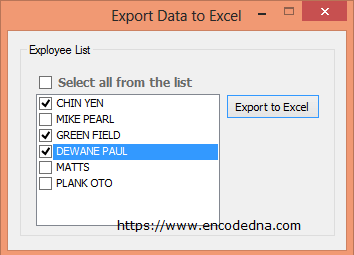
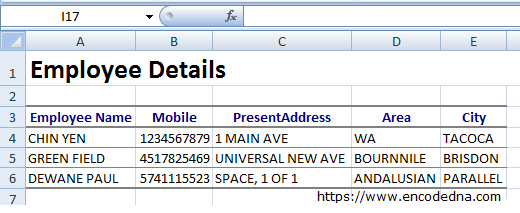
Click this link, if you are a C# Developer.
Overview
Using few controls we are able to export data from our database to an excel sheet with a decent looking format. The Auto Format function comes with many more formatting options, which makes the sheet looks very professional.
Extend the bold part of the below highlighted code to see the list of formats available in the .Net framework.
xlAppToUpload.ActiveCell.Worksheet.Cells(4, 1).AutoFormat(
ExcelAutoFormat.xlRangeAutoFormatList3)